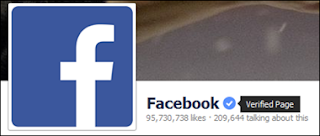Windows OS is most widely used operating system for different devices. Windows OS is a Microsoft product. Windows OS update its version from time to time with its new amazing features. Its start its journey from Windows 95 and till update to its subsequent versions like 98, 2000, ME, Vista, XP, 7, 8, 8.1, and 10. Windows 10 is frequently launched and its become so much popular because of its new features. One reason of becoming popular of Windows 10 is that is freely provided by Microsoft corporation. Also there are many software compatibility issues with Windows 8.1. So Windows 10 is released with its new features which resolve all its software compatibility issues. Windows 10 also resolve the device driver compatibility issues. It do no need any device driver. It also provide basic inbuilt software like Winrar, PDF reader, Microsoft office document support. Windows 10 is also available for both 32 bit and 64 bit processor. Windows 10 also a provide a special feature called multiple desktop in which we can access multiple desktop, each with a different task. If you also want new awesome features of Windows 10 then this post is really for you. In this Article we are going to explain about the new features and step by step download procedure of Windows 10.
Requirements for Windows 10
1 GB RAM.
1 Gigahertz Processor.
16 GB of Free Hard disk space.
Graphics card: Microsoft DirectX 9 graphics device with WDDM driver.
Improved Command Prompt.
Unified app store.
Improvements In Windows 10
Improved Command Prompt.
Unified app store.
Multiple desktops.
Return of Start menus.
Advanced menu for settings.
More options for Task View.
Revised File Explorer and icons.
Advanced menu for settings.
More options for Task View.
Revised File Explorer and icons.
Single platform for smartphones, tablets, and PCs.
New browser, code-named Spartan.
Cortana personal assistant for desktops.
1. Edge Browser Edge browser is one of the important feature of the Window 10 which is not available in Windows 8. Edge browser provide you the most optimize speed and feature. Its speed is more fast.
New browser, code-named Spartan.
Cortana personal assistant for desktops.
Comparison Between Windows 10 And Windows 8
1. Edge Browser Edge browser is one of the important feature of the Window 10 which is not available in Windows 8. Edge browser provide you the most optimize speed and feature. Its speed is more fast.
2. Start Menu changes Windows 10 also provide the changes in its design. Windows 10 embed Windows 8 tiles desktop into its start button which give it a more attractive look.
3. Introducing personal assistant Windows 10 introduce a new feature called cortana. Cortana is a Windows 10 personal assistant which provide help about Windows 10. It also provide a way of entertainment. You just need to provide your Email and phone number.It is not available in Windows 8.
4. Multiple Desktops Windows 10 also a provide a special feature called multiple desktop in which we can access multiple desktop, each with a different task.
Steps To Download Window 10 Or Upgrade From Older Version
1. First of all click on the download now button. Download tool now for 32 bit and 64 bit. Depend upon your processor click one of the button.
2. After clicking the button your tool will start downloading. You will see the Windows 10 setup wizard with two radio buttons. One is upgrade this PC now and second is Create media installation file for other PC.
4. If you want to upgrade from lower version of Windows like Windows XP, 7, 8 then you have to select first radio button. If you want to download the file then you have to select second radio button. 5. After selecting the update this PC button Windows 10 start downloading and after downloading it will start installing into your PC.
6. If you have valid version of Windows 7 and 8 you do not need an Activation key. After installation it will automatically search for drivers.
7. If you want to install on multiple PCs then you have to create an ISO image file or directly burn it into the USB.
8. After selecting the create media file button you will see the Windows 10 setup wizard. In this wizard you have to select Language, Edition and CPU architecture.
9. Then you have to click on the next button then you see the next wizard. In this wizard you have to select one of two options. One is USB flash drive and second is ISO image. Select the button according to your choice. Then click next button and file start downloading.